Made in London by me
Back to the index
§1 Apache Spark and Docker
One of the major recent additions to Apache Spark has been the full support for Kubernetes. When Kubernetes is chosen as cluster manager, users must submit apps that are containerized. Several container formats are supported by Kubernetes but Docker is the most popular option. This article describes how a bilingual codebase containing Python and Scala sources mixed with third party dependencies can be containerized and run as a Docker app: At first, the programs are executed in local mode in a single Docker container. The second part shows how a small cluster can be launched by using Spark’s cluster mode in a multi-container Docker app, a sneak peak is pasted below:

The practical segments of this article use code from the bdrecipes project, the preamble descibes how this codebase can be easily set up locally. Alternatively, a full Docker image with all application code and artefacts is available here.
Parent Docker Images
A Docker image is a blueprint that can be used by the Docker engine to instantiate containers. According to the official doc, a container is “another process on your machine that has been isolated from all other processes on the host machine”. An image definition does not have to start from scratch, but can import an existing image and apply modifications to it. This customization approach will be used here: DataMechanics has recently published a fleet of free Docker images. Each of these images contains a Spark distribution and a few additional bells and whistles like Jupyter notebook support or connectors to object stores like S3.
Dozens of Docker images are available so the most suitable one for the dockerization of a given codebase needs to be determined: The bdrecipes POM file specifies Spark version 3.1.1, Scala 2.12.10 and Java 8. PySpark programs can be found under the python folder and I’m using Python 3.8.2 locally. In addition to that, I downloaded the Spark distribution spark-3.1.1-bin-hadoop3.2 from here for local use. The best match for this combination seems to be the Docker image with the annotation 3.1.1-hadoop-3.2.0-java-8-scala-2.12-python-3.8-dm13
which is what the first entry of the bdrecipes Dockerfile (described later) will specify.
Derived Docker Images
The next section details the steps involved when deriving a custom image from a parent image like 3.1.1-hadoop-3.2.0-java-8-scala-2.12-python-3.8-dm13. A shortcut is available for impatient readers who want to skip the necessary installation of bdrecipes and the image build process: The finished custom image was pushed to a docker repository and can be fetched with docker pull bdrecipes/spark-on-docker
$ docker pull bdrecipes/spark-on-docker
Using default tag: latest
latest: Pulling from bdrecipes/spark-on-docker
[...]
$ docker images
REPOSITORY TAG IMAGE ID CREATED SIZE
bdrecipes/spark-on-docker latest e6fcd107d 6 hours ago 2.34GB
If this prebuilt image is used, the docker commands in the examples below need to be slightly modified: Instead of referring to the image my-app:dev which is manually assembled during the next section, examples would use bdrecipes/spark-on-docker, e.g., the command docker run --rm -i -t my-app:dev bash changes to docker run --rm -i -t bdrecipes/spark-on-docker bash. The following section explains how the bdrecipes/spark-on-docker image was assembled before it was pushed to the repository:
The Dockerfile
The first step in the dockerization of a codebase consists in the creation of a Dockerfile in the project’s root directory. This is a simple text file which contains instructions, the Docker daemon runs this file to assemble an image. The Dockerfile for bdrecipes consists of these entries:
FROM gcr.io/datamechanics/spark:3.1.1-hadoop-3.2.0-java-8-scala-2.12-python-3.8-dm13
COPY tutorials/ tutorials/
COPY resources/ resources/
COPY target/bdrecipes-phil.jar .
COPY scripts/launch_spark_daemon.sh .
COPY requirements.txt .
RUN pip3 install -r requirements.txt
COPY setup.py setup.py
RUN pip3 install -e .
The following paragraphs explain the individual instructions in this Dockerfile in more detail. The first line initializes a new build stage and declares the parent image from which our custom image is derived. The previous section has established that the most suitable parent is spark:3.1.1-hadoop-3.2.0-java-8-scala-2.12-python-3.8-dm13 which results in the following initial instruction:
FROM gcr.io/datamechanics/spark:3.0.2-hadoop-3.2.0-java-8-scala-2.12-python-3.8-dm13
All Spark programs of the bdrecipes project are placed in the tutorials folder while input files reside in the resources folder. Both folders are made avaiable in containers by the next two copy lines in the Dockerfile:
COPY tutorials/ tutorials/
COPY resources/ resources/
With these instructions, a local file like /Users/me/IdeaProjects/bdrecipes/tutorials/module1/python/query_plans.py will be found under /opt/spark/work-dir/tutorials/module1/python/query_plans.py in the container filesystem. Similarly, an input file argument like /Users/me/IdeaProjects/bdrecipes/resources/warc.sample would have to be passed as /opt/spark/work-dir/resources/warc.sample to a dockerized run of query_plans.py as will be demonstrated below.
Before Scala or Java sources can be executed, a fat JAR needs to be assembled via mvn clean install. The previous article explains how the bdrecipes codebase can be properly set up. After the Maven build process completes, the fat JAR can be found at target/bdrecipes-phil.jar. This assembly is added to the container filesystem with the following instruction:
COPY target/bdrecipes-phil.jar .
A helper script launch_spark_daemon.sh was created which will reduce the manual work required when Spark daemons are launched in the second half of this article. The next line adds this script:
COPY scripts/launch_spark_daemon.sh .
Pyspark and pythonic project dependencies are taken care of by these two instructions:
COPY requirements.txt .
RUN pip3 install -r requirements.txt
The final layer of the Docker image installs the bdrecipes Python package. This will make custom functionality in Python modules like this one available to containerized PySpark programs:
COPY setup.py setup.py
RUN pip3 install -e .
Container Creation
The practical parts of the following sections rely on the Docker engine which can be downloaded from here. As soon as the Docker daemon is up and running, our custom image can be built by navigating to the bdrecipes project root and executing the command docker build -t my-app:dev .
$ cd ~/IdeaProjects/bdrecipes
$ docker build -t my-app:dev .
[+] Building 1.0s (14/14) FINISHED
=> [internal] load build definition from Dockerfile
=> => transferring dockerfile: 37B
=> [internal] load .dockerignore
=> => transferring context: 2B
=> [internal] load metadata for gcr.io/datamechanics/spark:3.1.1-hadoop-3.2.0-java-8-scala-2.12-python-3.8-dm13
=> [1/9] FROM gcr.io/datamechanics/spark:3.1.1-hadoop-3.2.0-java-8-scala-2.12-python-3.8-dm13@sha256:4ec1977ea8...
=> [internal] load build context
=> => transferring context: 5.63kB
=> CACHED [2/9] COPY tutorials/ tutorials/
=> CACHED [3/9] COPY resources/ resources/
=> CACHED [4/9] COPY target/bdrecipes-phil.jar .
=> CACHED [5/9] COPY scripts/launch_spark_daemon.sh .
=> CACHED [6/9] COPY requirements.txt .
=> CACHED [7/9] RUN pip3 install -r requirements.txt
=> CACHED [8/9] COPY setup.py setup.py
=> CACHED [9/9] RUN pip3 install -e .
=> exporting to image
=> => exporting layers
=> => writing image sha256:6a...
=> => naming to docker.io/library/my-app:dev
This terminal output looks promising, nine layers were created that correspond to the nine instructions in the Dockerfile. Our new custom image my-app:dev can be tested by executing a dockerized version of the obligatory HelloWorld example: The two source files are HelloWorld.scala and helloworld.py, the local layout of the relevant directories and files for this HelloWorld example is
bdrecipes/
target/
bdrecipes-phil.jar
tutorials/
module1/
scala/
HelloWorld.scala
python/
helloworld.py
Let’s investigate the layout in a running Docker container by entering the command docker run --rm -i -t my-app:dev bash in a terminal window. This will start one container and attach it interactively (-i flag) to the local terminal session (-t flag):
$ docker run --rm -i -t my-app:dev bash
$ pwd
/opt/spark/work-dir
$ ls -l
-rw-r--r-- 1 root root 113942259 Jun 19 09:53 bdrecipes-phil.jar
drwxr-xr-x 2 185 root 4096 Jun 19 10:00 bdrecipes.egg-info
-rwxr-xr-x 1 root root 149 Jun 13 20:49 launch_master.sh
-rwxr-xr-x 1 root root 151 Jun 13 14:29 launch_worker.sh
-rw-r--r-- 1 root root 19 Jun 19 10:00 requirements.txt
drwxr-xr-x 2 root root 4096 Jun 19 09:54 resources/
-rw-r--r-- 1 root root 78 May 10 10:08 setup.py
drwxr-xr-x 4 root root 4096 Jun 19 09:54 tutorials/
$ exit;
exit
$
When the prebuilt image bdrecipes/spark-on-docker is used, the run command changes to docker run --rm -i -t bdrecipes/spark-on-docker bash. From the terminal output above, we can deduce the following layout of the relevant files in a container instantiated from the Docker image my-app:dev:
/opt/spark/work-dir/
bdrecipes-phil.jar
tutorials/
module1/
scala/
HelloWorld.scala
python/
helloworld.py
Now we have all information needed for executing both HelloWorld programs as Docker apps. The docker run command should be entered with the following arguments in a local terminal session (i.e., “outside” of a container):
Executing HelloWorld.scala (change my-app:dev to bdrecipes/spark-on-docker if required):
$ docker run my-app:dev driver --class module1.scala.HelloWorld local:///opt/spark/work-dir/bdrecipes-phil.jar
[...]
+ CMD=("$SPARK_HOME/bin/spark-submit" --conf "spark.driver.bindAddress=$SPARK_DRIVER_BIND_ADDRESS" --deploy-mode client "$@")
+ exec /usr/bin/tini -s -- /opt/spark/bin/spark-submit --conf spark.driver.bindAddress= --deploy-mode client
--class module1.scala.HelloWorld local:///opt/spark/work-dir/bdrecipes-phil.jar
WARN NativeCodeLoader: Unable to load native-hadoop library for your platform... using builtin-java classes where applicable
@@@ HELLO WORLD @@@
Executing helloworld.py (change my-app:dev to bdrecipes/spark-on-docker if required):
$ docker run my-app:dev driver local:///opt/spark/work-dir/tutorials/module1/python/helloworld.py
[...]
+ CMD=("$SPARK_HOME/bin/spark-submit" --conf "spark.driver.bindAddress=$SPARK_DRIVER_BIND_ADDRESS" --deploy-mode client "$@")
+ exec /usr/bin/tini -s -- /opt/spark/bin/spark-submit --conf spark.driver.bindAddress= --deploy-mode client
local:///opt/spark/work-dir/tutorials/module1/python/helloworld.py
WARN NativeCodeLoader: Unable to load native-hadoop library for your platform... using builtin-java classes where applicable
@@@ HELLO WORLD @@@
Spark apps as Docker apps
In the previous section, two HelloWorld programs were successfully executed as Docker apps. There was quite some setup work involved so the use of Docker seems to be an overkill for such trivial examples. But the benefits of containerization already become apparent when less trivial programs like QueryPlans.scala / query_plans.py from §10.1 enter the picture. They are Spark apps that parse an input file, depend on third party libraries, and apply business logic that is packaged in the same codebase. Directly resuing the commands from the previous successful executions leads to a runtime error:
Failed run of QueryPlans.scala (change my-app:dev to bdrecipes/spark-on-docker if required):
$ docker run my-app:dev driver --class module1.scala.QueryPlans local:///opt/spark/work-dir/bdrecipes-phil.jar
[...]
org.apache.hadoop.mapreduce.lib.input.InvalidInputException: Input path does not exist: file:/Users/me/IdeaProjects/bdrecipes/
resources/warc.sample
at org.apache.hadoop.mapreduce.lib.input.FileInputFormat.singleThreadedListStatus(FileInputFormat.java:332)
at org.apache.hadoop.mapreduce.lib.input.FileInputFormat.listStatus(FileInputFormat.java:274)
Failed run of query_plans.py (change my-app:dev to bdrecipes/spark-on-docker if required):
$ docker run my-app:dev driver local:///opt/spark/work-dir/tutorials/module1/python/query_plans.py
[...]
py4j.protocol.Py4JJavaError: An error occurred while calling z:org.apache.spark.api.python.PythonRDD.newAPIHadoopFile.
InvalidInputException: Input path does not exist: file:/Users/me/IdeaProjects/bdrecipes/resources/warc.sample
at org.apache.hadoop.mapreduce.lib.input.FileInputFormat.singleThreadedListStatus(FileInputFormat.java:332)
at org.apache.hadoop.mapreduce.lib.input.FileInputFormat.listStatus(FileInputFormat.java:274)
at org.apache.hadoop.mapreduce.lib.input.FileInputFormat.getSplits(FileInputFormat.java:396)
The input processing logic of QueryPlans.scala / query_plans.py is responsible for this failure: The programs parse a text file and perform a join with an in-memory map. If the input file location is not passed as an argument, the default location /Users/me/IdeaProjects/bdrecipes/resources/warc.sample will be used. Our Dockerfile should have placed this input file under /opt/spark/work-dir/resources/ so the runtime error will disappear when the location /opt/spark/work-dir/resources/warc.sample is passed as an argument to the programs:
Successful run of QueryPlans.scala (change my-app:dev to bdrecipes/spark-on-docker if required):
$ docker run my-app:dev driver --class module1.scala.QueryPlans \
local:///opt/spark/work-dir/bdrecipes-phil.jar \
/opt/spark/work-dir/resources/warc.sample
[...]
: +- Scan[obj#27]
+- BroadcastExchange HashedRelationBroadcastMode(List(input[0, string, true]),false), [id=#95]
+- LocalTableScan [tag#7, language#8]
Successful run of query_plans.py (change my-app:dev to bdrecipes/spark-on-docker if required):
$ docker run my-app:dev driver local:///opt/spark/work-dir/tutorials/module1/python/query_plans.py \
/opt/spark/work-dir/resources/warc.sample
[...]
+- *(4) Sort [tag#0 ASC NULLS FIRST], false, 0
+- Exchange hashpartitioning(tag#0, 200), true, [id=#115]
+- *(3) Filter (isnotnull(tag#0) AND NOT (tag#0 = ))
+- *(3) Scan ExistingRDD[tag#0,language#1]
The programs that were just executed are taken from §10.1 which explores Catalyst’s query plans. The execution is frozen for 10 minutes at the end to have enough time for investigating the Spark UI. To skip this wait time and stop the Spark app (and the container), the run can always be manually aborted (e.g., by pressing control and c on macOS).
However, paying a visit to the URL for Spark’s WebUI (normally localhost:4040) will result in a disappointment, the page is blank even though the UI service was successfully started as indicated in the logging output at the beginning of the executions:
INFO Utils: Successfully started service 'SparkUI' on port 4040.
INFO SparkUI: Bound SparkUI to 0.0.0.0, and started at http://59a0411f4157:4040
This can be fixed with the flag -p 4040:4040 which publishes the container’s port to the Docker host (my MacBook), resulting in the following augmented docker run commands:
- Scala execution with Web UI accessible at
localhost:4040:
docker run -p 4040:4040 my-app:dev driver --class module1.scala.QueryPlans local:///opt/spark/work-dir/bdrecipes-phil.jar /opt/spark/work-dir/resources/warc.sample - PySpark execution with Web UI accessible at
localhost:4040:
docker run -p 4040:4040 my-app:dev driver local:///opt/spark/work-dir/tutorials/module1/python/query_plans.py /opt/spark/work-dir/resources/warc.sample
Halftime Results
The following diagram attempts to visualize the last execution and the most relevant Spark and Docker entities involved:
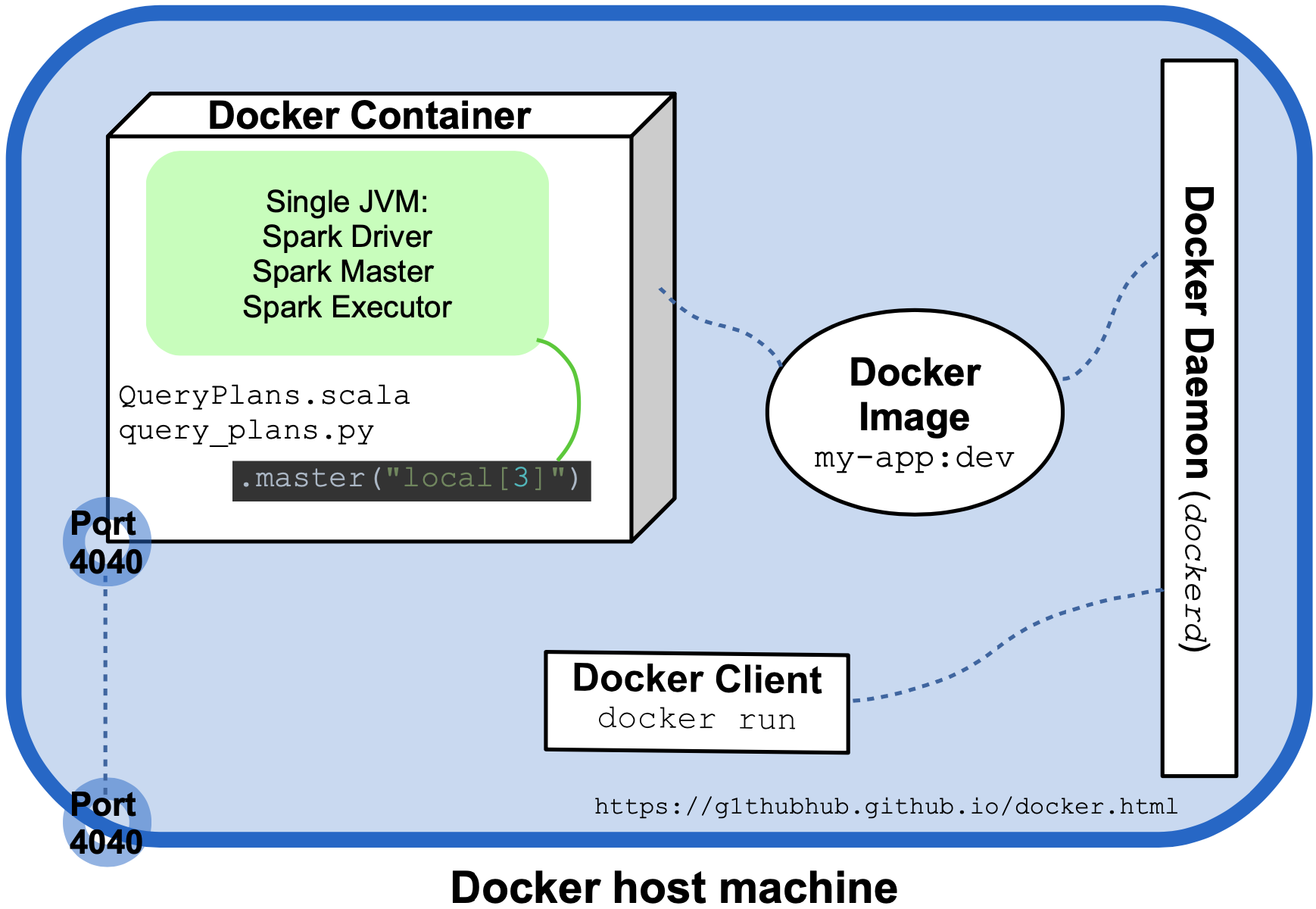
Both QueryPlans.scala and query_plans.py delegate the creation of the SparkSession object to a utility method (createSession and create_session) which sets the master URL as .master("local[3]"). Typically, the Spark Driver, Worker, and Master are different processes spawned on different hosts but in this local, non-distributed mode, they coincide and are created inside a single JVM running in a single Docker container. This is the normal approach for local use but Docker allows us to easily create a small Spark cluster by running the program as a multi-container Docker application. This is the topic of the second half of this article:
Multi-container Docker apps
A small source code modification is required if our two programs should be run as clustered applications on multiple containers: The master URL of the SparkSession object must point to a cluster master and therefore not start with local. The two slightly modified programs that will be used in the remainder of this article are QueryPlansDocker.scala / query_plans_docker.py. The only difference to their siblings from the previous section is that a master URL is not explicitly set when their SparkSession object gets created, this URL will be supplied from the command line as a parameter to spark-submit.
So far, no networking options had to be explicitly specified. For the multi-container scenario to work, a network myapp_network must be created (at least on MacBooks) with the docker network command:
$ docker network create myapp_network
A multi-container Docker app that simulates a small Spark cluster could now be manually launched: After starting several containers from the same Docker image my-app:dev (or bdrecipes/spark-on-docker), different Spark daemons would have to be spawned on them: We would need an instance on which a Spark Master is spawned (using org.apache.spark.deploy.master.Master) and one or more “Worker instances” on which org.apache.spark.deploy.worker.Worker is started and that successfully register with the Spark Master. However, as already alluded to at the beginning of this article, the Dockerfile copies a helper script launch_spark_daemon.sh to containers that will make life much easier.
Docker Compose
The launch_spark_daemon.sh script is referenced (among several other entities) in a special YAML file docker-compose.yml that sits next to the Dockerfile. This file is used by Docker Compose, a tool for coordinating multi-container Docker applications. The contents of the compose file for the bdrecipes project are:
services:
spark-master:
image: my-app:dev
container_name: spark-master
hostname: spark-master
ports:
- "4040:4040"
- "7077:7077"
- "8080:8080"
networks:
- myapp_network
environment:
- UI_PORT=8080
- MASTER_PORT=7077
command: "sh launch_spark_daemon.sh master"
worker1:
container_name: worker1
hostname: worker1
image: my-app:dev
depends_on:
- spark-master
ports:
- "8081:8081"
networks:
- myapp_network
environment:
- UI_PORT=8081
- MASTER_URL=spark://spark-master:7077
- CORES=1
- MEM=800m
command: "sh launch_spark_daemon.sh worker"
worker2:
container_name: worker2
hostname: worker2
image: my-app:dev
depends_on:
- spark-master
ports:
- "8082:8082"
networks:
- myapp_network
environment:
- UI_PORT=8082
- MASTER_URL=spark://spark-master:7077
- CORES=1
- MEM=800m
command: "sh launch_spark_daemon.sh worker"
networks:
myapp_network:
A slightly modified file for the prebuilt image bdrecipes/spark-on-docker is pasted here. The compose file defines three services that are backed by containers and are eventually run together, the main one is the Spark Master (spark-master) on which two Workers (worker1, worker2) depend. The actual computational work will be performed on the two Workers, the Master will function as coordinator and the place from where a clustered application will be launched via spark-submit later on. Most entries in the compose file should be self-explanatory, a few general remarks:
- All three services are instantiated from the same underlying Docker image
my-app:dev(orbdrecipes/spark-on-docker) and they all use the networkmyapp_networkthat was set up previously - The
environmentsections set several environment variables that are referenced inlaunch_spark_daemon.sh. The script itself is called by the three services with thecommandinstructions. - The three service containers will be active as long as the Spark daemons are alive so they have to be manually stopped as there is no timeout.
- Each Spark executor that is hosted by a Worker can only use one core and up to 800 MB of memory. These are the maximum resources specified by the environment variables
CORESandMEMwhich could of course be increased.
Cluster Mode and Docker
As already mentioned, the use of Docker Compose is not obligatory for setting up a local Spark cluster, several manual steps could achieve the same effects: For example, a Spark Master daemon could be spawned by
- creating and entering a new container instance with
docker run --rm -it --network myapp_network --name spark-master --hostname spark-master -p 7077:7077 -p 8080:8080 my-app:dev bash - using the folllowing command to start the Master process in the image:
/opt/spark/bin/spark-class org.apache.spark.deploy.master.Master --host `hostname` --port 7077 --webui-port 8080
Apparently, there is a lot of boilerplate involved when multi-container Docker apps are run without the Compose tool. With it, only two thing are required from the user apart from writing a compose file, namely navigating to the directory containing the file and entering the command docker-compose up -d:
$ cd ~/IdeaProjects/bdrecipes
$ docker-compose up -d
Creating network "bdrecipes_myapp_network" with the default driver
Creating spark-master ... done
Creating worker1 ... done
Creating worker2 ... done
$ docker ps
CONTAINER ID IMAGE COMMAND CREATED STATUS NAMES
f993eb56b525 my-app:dev "/opt/dm_entrypoint.…" 24 seconds ago Up 20 seconds worker1
5bc05f7260c3 my-app:dev "/opt/dm_entrypoint.…" 24 seconds ago Up 19 seconds worker2
41f2f6482419 my-app:dev "/opt/dm_entrypoint.…" 30 seconds ago Up 24 seconds spark-master
If the prebuilt image bdrecipes/spark-on-docker is used, this version of the compose file should be copied into a new directory. After entering the directory, the command for starting the services remains unchanged, namely docker-compose up -d.
Docker in Action
According to the terminal output, a mini Spark cluster was successfully launched. This can be confirmed by visiting the UIs of the three Spark daemons which, thanks to the port forwarding sections of the compose file, can be accessed by:
localhost:8080for the Master UIlocalhost:8081for the UI of the first Spark Workerlocalhost:8082for the UI of the second Spark Worker
The page displayed at http://localhost:8080/ should indicate that the Spark Master is up and running and that the two Workers have registered successfully:
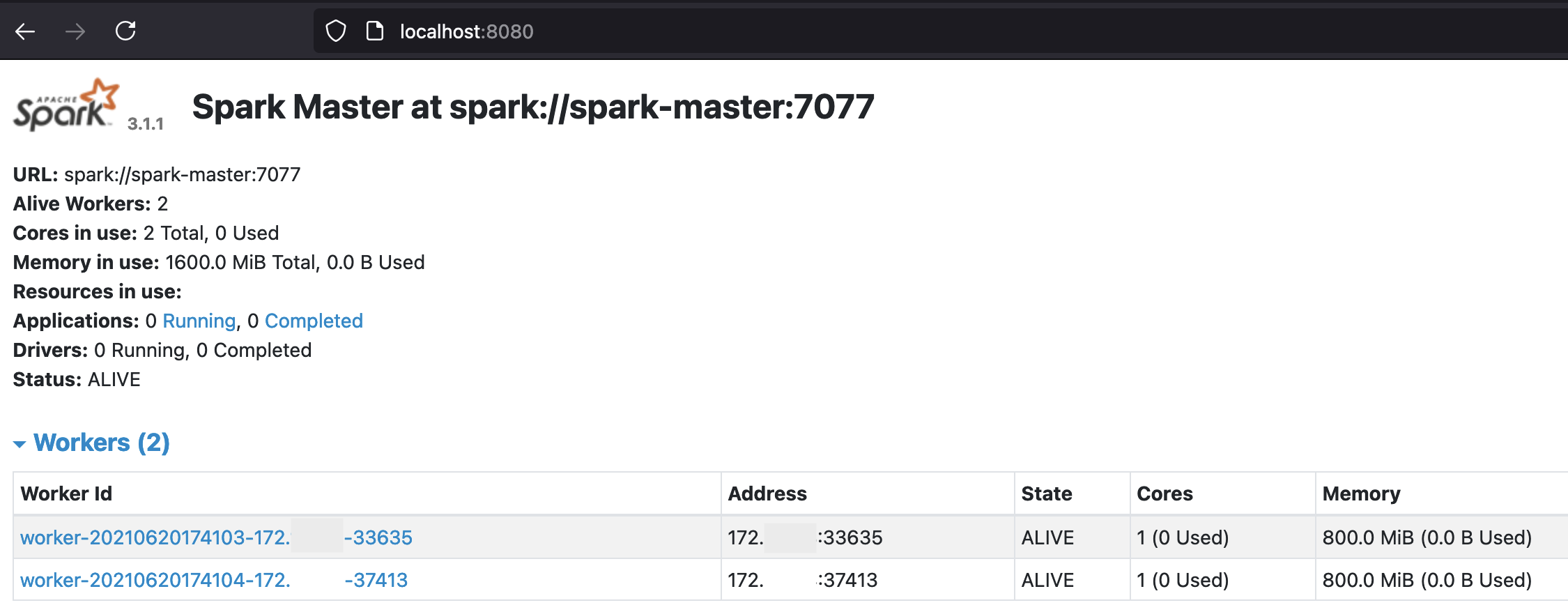
Below is a screenshot of the UI of the first worker accessible at localhost:8081:
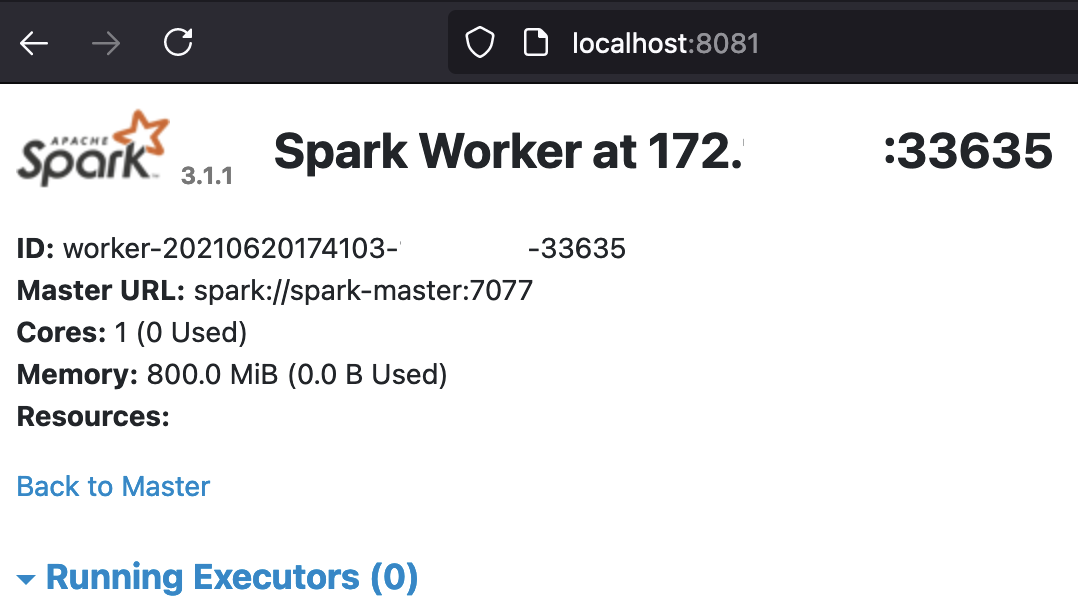
The Running Executors table at the bottom of the last screenshot is empty since no Spark app has been launched yet so the Spark Workers are idle. This will change soon, QueryPlansDocker.scala / query_plans_docker.py can now be run as clustered apps from the spark-master container with just two commands:
- Attach the
spark-mastercontainer to the local command-line session withdocker exec -it spark-master bash - Scala: Launch the app with
/opt/spark/bin/spark-submit --master spark://spark-master:7077 --executor-memory=768m --class module1.scala.QueryPlansDocker /opt/spark/work-dir/bdrecipes-phil.jar /opt/spark/work-dir/resources/warc.sample - PySpark: Launch the app with
/opt/spark/bin/spark-submit --master spark://spark-master:7077 --executor-memory=768m /opt/spark/work-dir/tutorials/module1/python/query_plans_docker.py /opt/spark/work-dir/resources/warc.sample
Execution of QueryPlansDocker.scala after attaching the master container with docker exec -it spark-master bash :
$ /opt/spark/bin/spark-submit --master spark://spark-master:7077 --executor-memory=768m \
--class module1.scala.QueryPlansDocker \
/opt/spark/work-dir/bdrecipes-phil.jar \
/opt/spark/work-dir/resources/warc.sample
WARN NativeCodeLoader: Unable to load native-hadoop library for your platform... using builtin-java classes where applicable
Using Spark`s default log4j profile: org/apache/spark/log4j-defaults.properties
INFO SparkContext: Running Spark version 3.1.1
INFO ResourceUtils: ==============================================================
INFO ResourceUtils: No custom resources configured for spark.driver.
INFO ResourceUtils: ==============================================================
INFO SparkContext: Submitted application: Query Plans Docker
INFO ResourceProfile: Default ResourceProfile created, executor resources: Map(cores -> name: ...
INFO ResourceProfile: Limiting resource is cpu
[...]
INFO Utils: Successfully started service 'sparkDriver' on port 37959.
INFO Utils: Successfully started service 'SparkUI' on port 4040.
INFO SparkUI: Bound SparkUI to 0.0.0.0, and started at http://spark-master:4040
INFO StandaloneAppClient$ClientEndpoint: Connecting to master spark://spark-master:7077...
INFO TransportClientFactory: Successfully created connection to spark-master/172.xxxxxxx:7077 after 55 ms (0 ms spent in bootstraps)
[...]
: +- Scan[obj#27]
+- BroadcastExchange HashedRelationBroadcastMode(List(input[0, string, true]),false), [id=#95]
+- LocalTableScan [tag#7, language#8]
Execution of query_plans_docker.py after attaching the master container with docker exec -it spark-master bash :
/opt/spark/bin/spark-submit --master spark://spark-master:7077 --executor-memory=768m \
/opt/spark/work-dir/tutorials/module1/python/query_plans_docker.py \
/opt/spark/work-dir/resources/warc.sample
WARN NativeCodeLoader: Unable to load native-hadoop library for your platform... using builtin-java classes where applicable
Using Sparks default log4j profile: org/apache/spark/log4j-defaults.properties
INFO SparkContext: Running Spark version 3.1.1
INFO ResourceUtils: ==============================================================
INFO ResourceUtils: No custom resources configured for spark.driver.
INFO ResourceUtils: ==============================================================
INFO SparkContext: Submitted application: Query Plans Docker
[...]
INFO Utils: Successfully started service 'sparkDriver' on port 40105.
INFO Utils: Successfully started service 'SparkUI' on port 4040.
INFO SparkUI: Bound SparkUI to 0.0.0.0, and started at http://spark-master:4040
INFO StandaloneAppClient$ClientEndpoint: Connecting to master spark://spark-master:7077...
INFO TransportClientFactory: Successfully created connection to spark-master/172.19.0.2:7077 after 49 ms (0 ms spent in bootstraps)
INFO StandaloneSchedulerBackend: Connected to Spark cluster with app ID app-20210621204759-0003
[...]
+- *(4) Sort [tag#0 ASC NULLS FIRST], false, 0
+- Exchange hashpartitioning(tag#0, 200), ENSURE_REQUIREMENTS, [id=#115]
+- *(3) Filter (NOT (tag#0 = ) AND isnotnull(tag#0))
+- *(3) Scan ExistingRDD[tag#0,language#1]
As already mentioned, the programs used in this article freeze the execution for 10 minutes after computing the result which leaves enough time to explore the SparkUI.
Visiting localhost:4040/executors confirms that the app was executed in a distributed fashion:
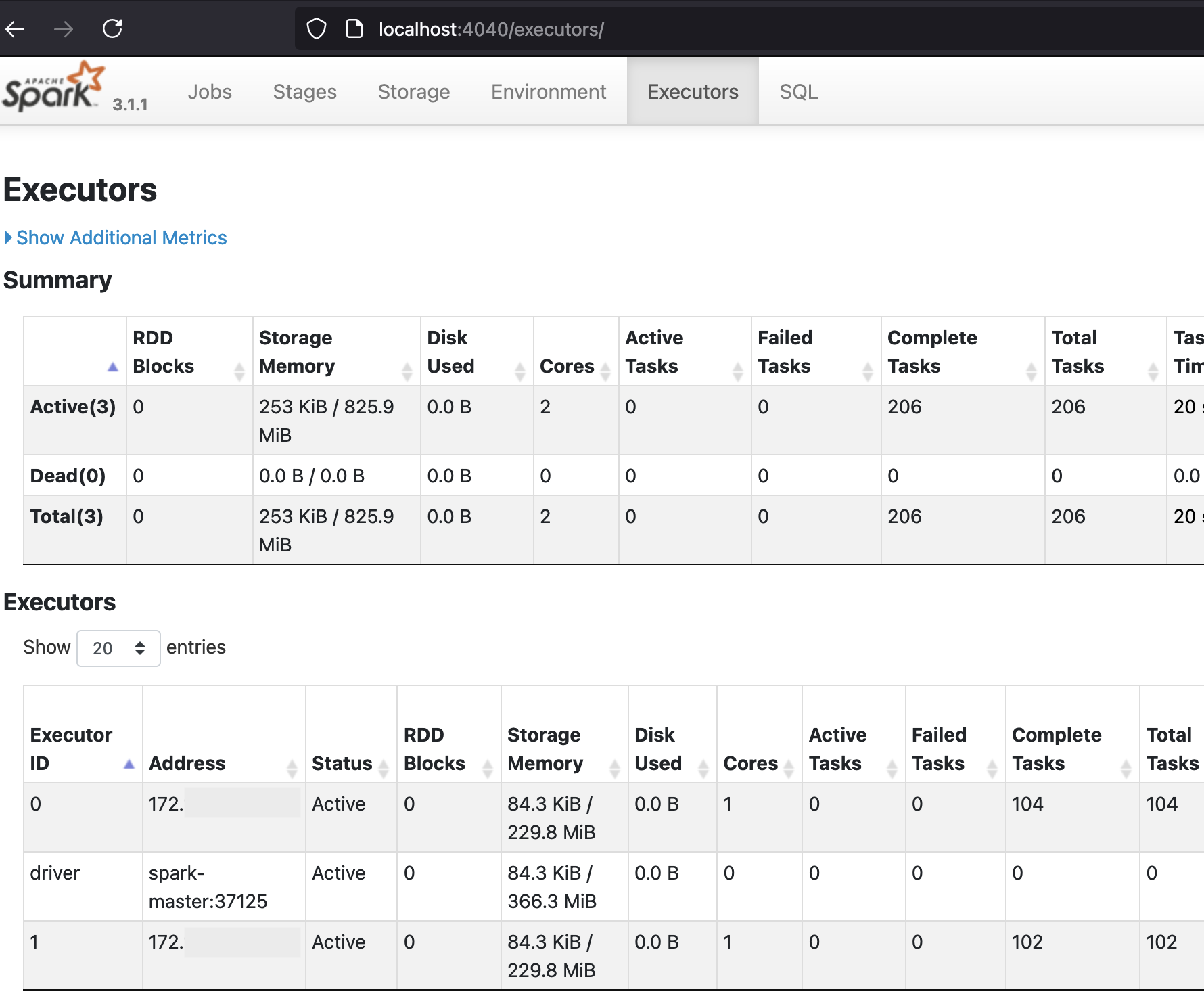
The Executors table in the second half of the screenshot has two rows for the two executors and a row for the driver. According to the Completed Tasks column, 104 tasks completed on Executor 0, 102 on Executor 1, and none on the driver. The Executors table will contain similar entries for a PySpark run, the total number of tasks is slightly higher but they should also be fairly evenly distributed among both executors.
Summary
Updating the previous diagram with the additional Docker and Spark entities that were introduced in the previous section results in a pretty crowded picture:
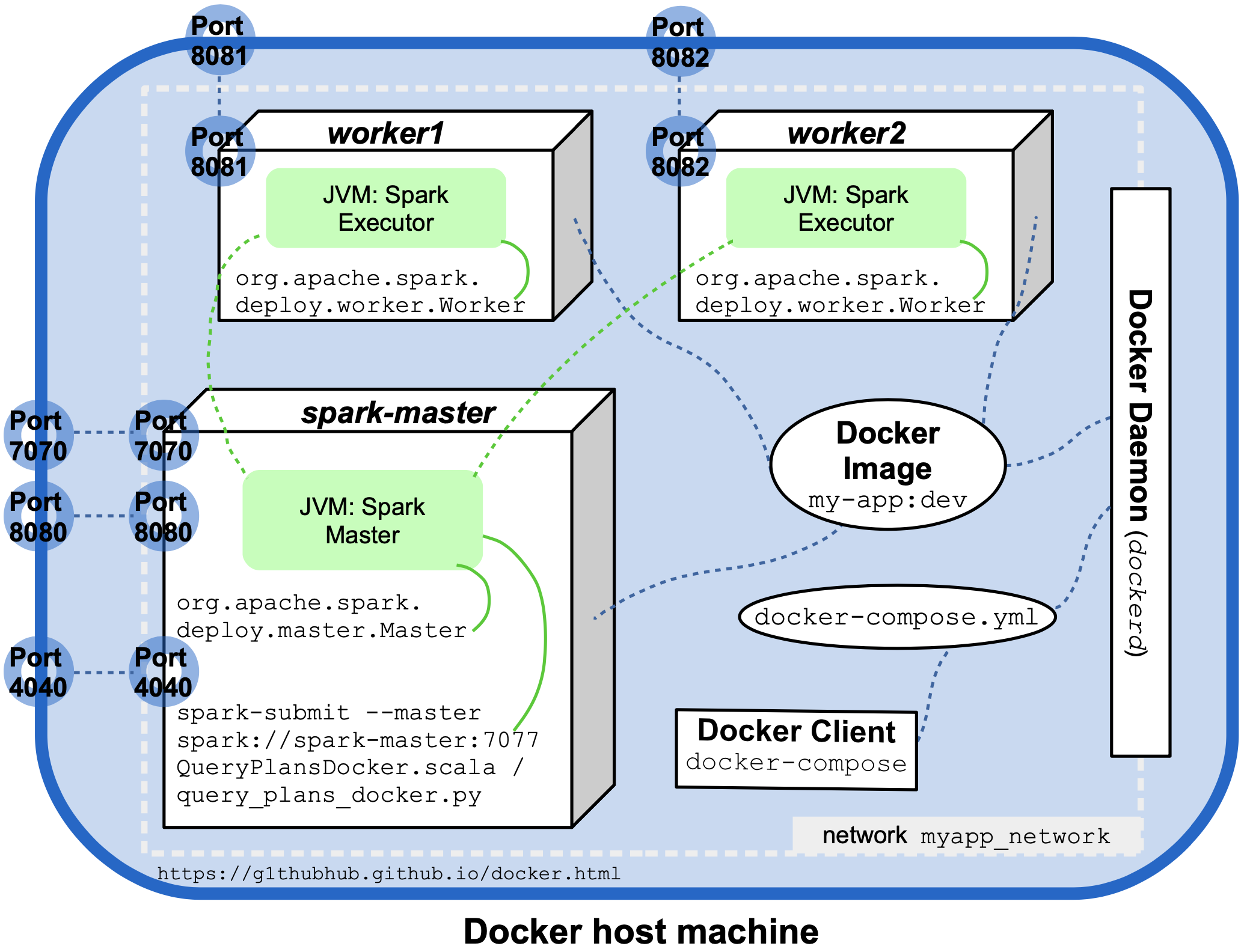
A follow-up article will demonstrate how our custom image can be run on Kubernetes.